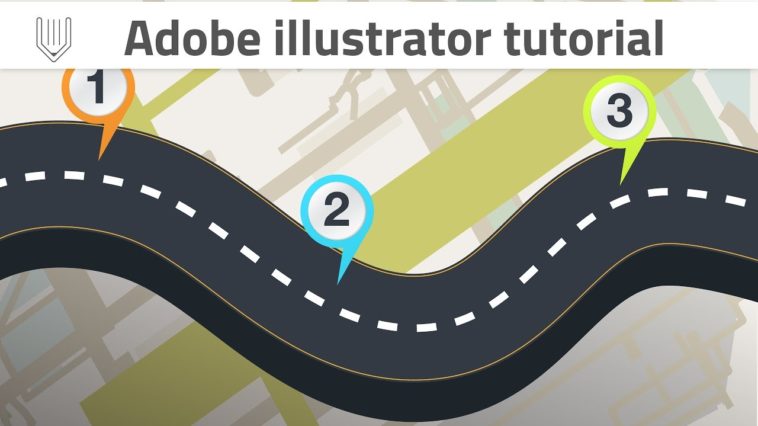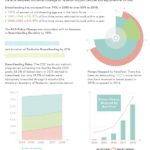Video Infographic : Adobe Illustrator tutorial | Road infographic template design | Graphic design tutorial
Video
Description
Hi! Today we are going to focus our efforts on a professional road infographics template design.
This adobe illustrator CC tutorial is part of the big infographics design series :
Stairs infographics Adobe Illustrator CC tutorial :
Target infographics Adobe Illustrator CC tutorial :
Cone infographics Adobe Illustrator CC tutorial :
Pyramid infographics Adobe Illustrator CC tutorial :
Sphere infographics Adobe Illustrator CC tutorial :
Download map here :
CONTENT:
1. Create new document : 0:50
2. Create road : 1:45
3. Add shadows : 7:30
4. Download map : 19:30
Create new document
Width 1920px
Height 1080px
Units – pixels
Start with a curvature tool ( Shift ~ ).
Create 1 point ouside the canvas.
Add second point at top left of the artboard.
Create third point at the bottom.
Add last point outside the artboard.
Mastering appearance panel
Open your appearance panel ( Windows|Appearance ).
Set first stroke to dark blue and weight to 275pt.
Add second stroke setting color to orange and weight to 265pt.
Set the weight of your thirs stroke depending of thickness of orange side lines you want to achieve ( in my case it’s 258pt ).
Fourth stroke should be around 20pt, dashed. Width of dashes abd gaps should be around 60pt.