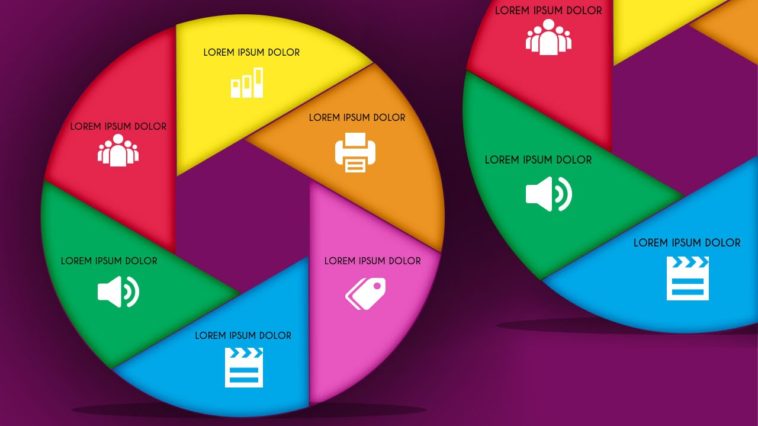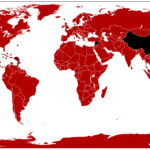Video Infographic : InfoGraphic Tutorial in Photoshop #25 – Circle and Polygon
Video
Description
Please check my other videos at
Welcome to InfoGraphic Tutorial in Photoshop design by TutorialWebDesign.
Here at Tutorial Web Design, we will teach you how you can design circle infographic with Photoshop Polygon tool. This tutorial will teach you how you can create custom shape from circle and can divide circle in 6 equal segments. This is fully vector based infographic tutorial.
—————————————-
Category: Photoshop Tutorials for beginner.
Version : Photoshop CC, Photoshop CS6
Level : Beginner, Intermediate
Subject : How to design vector circle Photoshop infographic in Photoshop and Learn to design InfoGraphic Tutorial in Photoshop
—————————————-
Connect with us :
Web site:
Twitter :
Facebook:
Google Plus :
Subscribe our Youtube Channel :
—————————————-
Credits
Icons Designed by Freepik :
—————————————-
Steps to Follow.
1. Learn to create 6 sides Round Infographic in Photoshop. This is circular Infographic in photoshop. Here we have divided circle in to 6 equal parts with the help of polygon tool.
2. Take a new file and fill any background color.
3. Select Ellipse tool and draw a circle of any size. We will extract shape from this circle.
4. Fill the circle with any color. Select Polygon Tool with Sides = 6.
5. Create shape with 6 sides. Fill any color in it.
6. Place it in center of the circle.
7. Rotate it and set corner side on top and bottom.
8. Select line tool. Mark line in black horizontal and diagonal.
9. Fill the shape with color.
10. Mark guides in center horizontal and vertical.
11. Match the corner of the shape properly with circle and polygon.
12. Edit-Transform. Drag center point of shape to center point of polygon.
13. Rotate it at 45 degree.
14. Do it again. Transform it. Change center point and rotate it.
15. OR press and hold ALT+CTRL+SHIFT and Press T to repeat the process
16. Change color of each shape.
17. Place Icons and Title.
18. Apply some effects. Your Circle Infographic is ready.
19. Subscribe us for more tutorials.
-~-~~-~~~-~~-~-
Please watch: “How to Design Cool Website Header in Photoshop | Web Design Tutorials”
-~-~~-~~~-~~-~-